Iguana – Parameter maintenance
1 Introduction
The CMS parameters are determining most of the Iguana front-end interface although part of the parameters for search and user activities are visible in the CMS but synchronized / stored in the WebOpac preferences for the WebOpac profile defined for the Iguana site profile.
To determine which WebOpac profile is associated with an Iguana site profile, activate the Advanced parameters for the Iguana site profile to view the WebOpac profile connected.
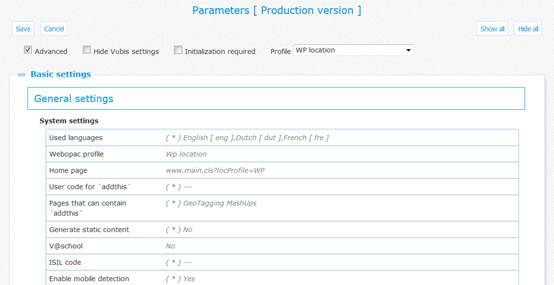
Note
The WebOpac profiles which are associated with an Iguana profile are not visible by using the standard call to the WebOpac Preferences. Any Iguana associated profiles will not be available when copying library settings to other profiles by default. To view an Iguana related WebOpac profile in the Preferences, append the attribute Profile=IguanaProfileID when invoking the Preferences, e.g.:
http://yourserver/webopac/Preferences.csp?Profile=Iguana
The CMS parameters have 3 main options in the CMS:
1. Parameter settings : the settings of common parameters
2. Parameter objects : complex parameter objects that can be used in the common settings
3. System parameters : parameters that are system-level and should be maintained by Infor
The common parameters have different views:
· Advanced (when this is checked the advanced parameters will also be shown)
· Hide Vubis settings (to hide the parameters that are specifically related to the Vubis application)
· Initialization required (when this is checked only mandatory parameters are shown)
· Profile (optionally select a profile to show only parameters for a specific profile or location profile)
Note
The following parameter groups and their parameters are linked to the corresponding WebOpac profile:
· Search -> Title display -> Fields for detailed items display
· Search -> Title display -> Locations for which to show item details
· Search -> Title display -> Hide shelfmark without items (monographs)
· Search -> Title display -> Hide shelfmarks without items (other)
· Search -> Search results -> Display holdings for locations
· Search -> General parameters -> Ignore visibility restriction
· Search -> Who borrows this… (all parameters)
· Search -> Facets (all parameters)
· Search -> Rate and Review (all parameters)
· User Activities -> Logon and logoff -> Maximum failed consecutive login attempts
When you select the Parameters option from the navigation menu, you will see the menu options:
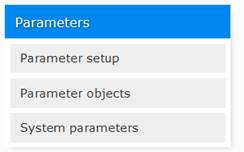
2 Parameter setup
When you have clicked this option, a summary screen will be displayed:

When you check the option Advanced, there will be more sections:
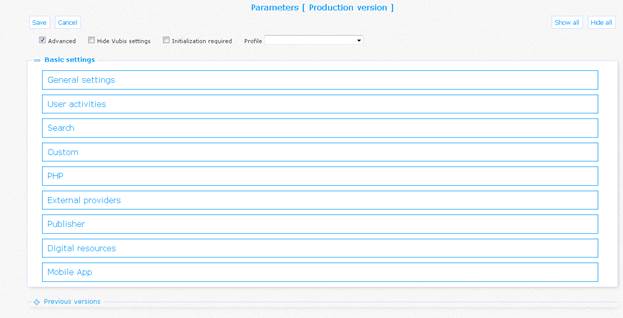
The general options on the pages in this section are described in the chapter Options on the instances overview page of the "Management common workflow" document.
2.1 General settings
In this section parameters related to system , storage, email, accessibility and statistics are defined.
It consists of the following subsections:
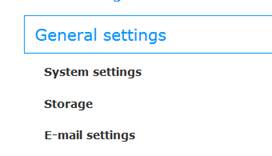
When you check the option Advanced, there will be more subsections:

In this case there will also be more parameters for the options System settings and Storage. These are listed separately below.
2.1.1 System settings
This contains generic definitions that apply to the system as a whole.
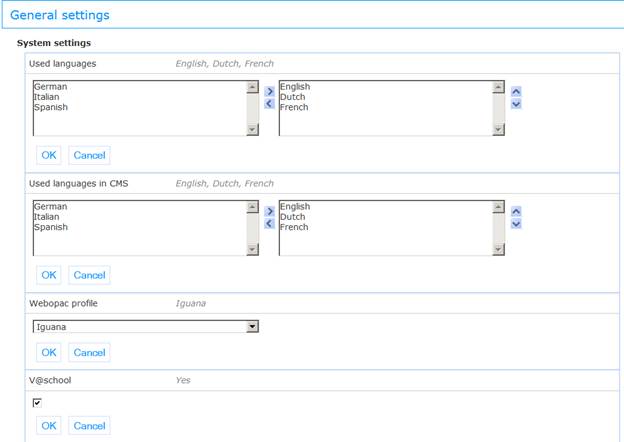
Used languages: A comma separated list of the interface languages available for Iguana. The first one will be used as the default language.
Example: French, English
Used languages in CMS: A comma separated list of the languages available for use in the Iguana CMS language dependent settings.
Example: French, English, Dutch
Webopac profile: Profile in the WebOpac that will be used for a number of search and user activities settings.
V@school: If set, enable V@school support (for Dutch libraries).
Licence information
Note that V@school is not a standard part of the Iguana application. It requires a specific license and must be installed and activated separately. Please contact your account manager for pricing and installation information.
Advanced parameters
![]()
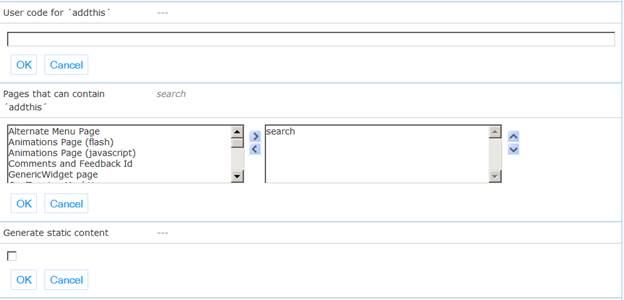
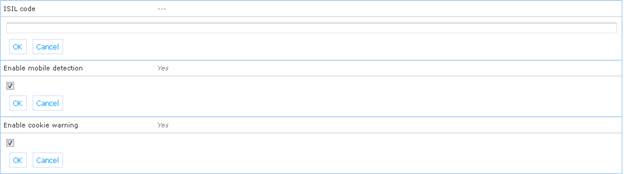
Home page: Url to be used for display of the home page.
User code for ‘addthis': AddThis user code if library has an AddThis account to customize the AddThis display.
Pages that can contain ‘addthis': Selection of pages for which the ‘addthis' functionality can be used.
Generate static content: If set, static content for faster page loads will be generated.
ISIL code: Library identification code for Dutch libraries (The Netherlands only).
Enable mobile detection: If set, Iguana checks whether it is running on a mobile device or not.
Enable cookie warning: You can display a message that the site can/might use cookies. This parameter allows display of such a message and ability to store the result in the browser session (and if required/possible, as a cookie, so it's not shown at subsequent session).
2.1.2 Storage
This determines the storage location of certain generic elements.
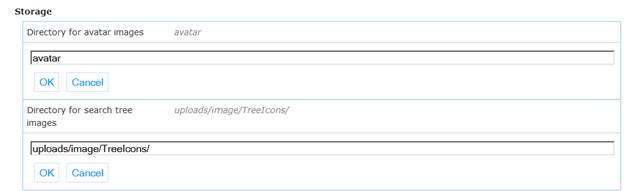
Directory for avatar images: Directory where avatar images are stored.
Directory for search tree images: Directory where images for the search tree(s) are stored.
Advanced parameters

Base path for file download: Base directory from which files can be downloaded (e.g. electronical books delivered by the library).
2.1.3 Accessibility
A landmark is a kind of identifier that tells you what kind of section you are in, like “main”, “navigation”, “search” etc. (this is a final list of predefined values). It helps screen readers and other tools to navigate the page.

Landmark: Can be used to assign a landmark (role) to specific sections of a page.
The format is: section^landmark[|section^landmark[…]]
2.1.4 E-mail settings
This contains the parameters for email traffic with users.
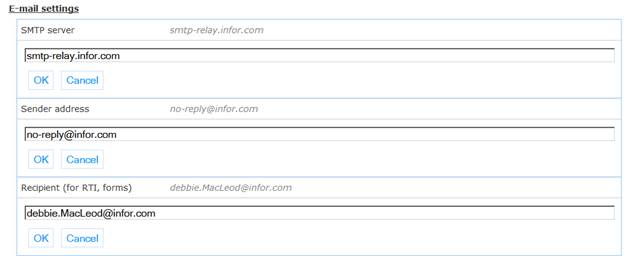
SMTP server: The SMTP server used for sending email.
Sender address: The sender address that should be included in the sent emails.
Recipient: The recipient address that should be included in the sent emails.
Advanced parameters


SMTP port: The SMTP port to be used for sending e-mail (default is 80).
SMTP authentication user name: User name if SMTP requires login.
SMTP authentication password: Password if SMTP requires login.
2.1.5 Statistics
This section determines the package that is used to generate statistics on the use of the Iguana site.

Trackers: Which statistics tracker(s) can be used by Iguana. Choices are Iguana (default), and Google Analytics.
Google analytics ID: Google Analytics id to be used if Google Analytics is set as (a) tracker.
2.2 User activities
In this section parameters related to various user activities offered in the Iguana front-end are defined.
It consists of the following subsections:
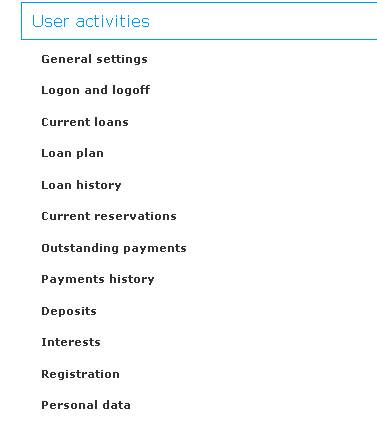
2.2.1 General settings
This section determines the options that will be offered in user activities as well as some defaults.
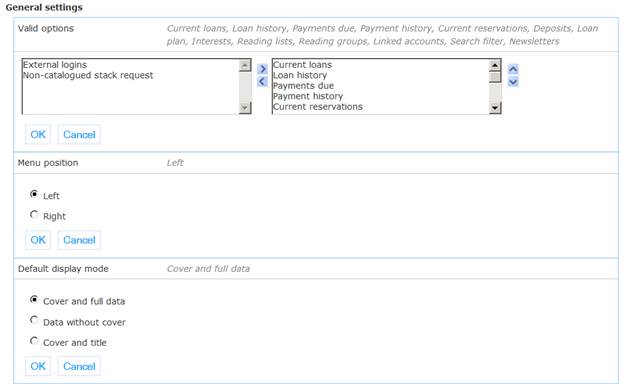
Valid options: Selection of valid user activities options.
Menu position: Position of the menu with the user activities options (left or right).
Default display mode: The default display mode used for record lists (full, text, cover).
2.2.2 Logon and logoff
This section determines how users of the Iguana site can log on and off.
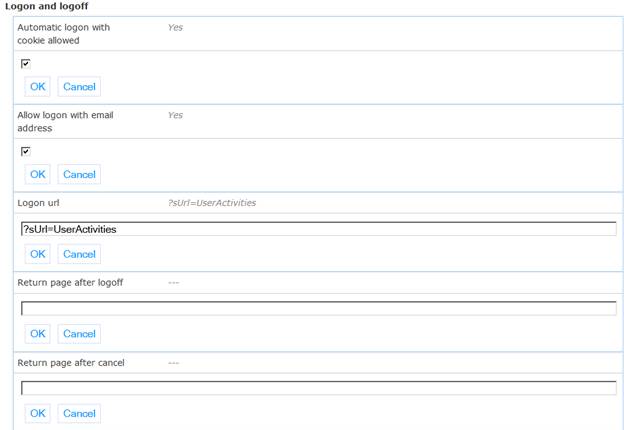
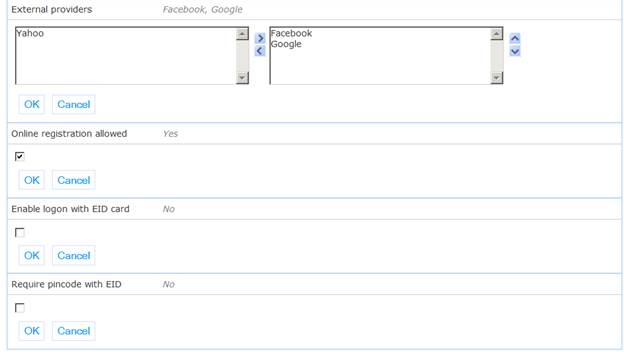
Automatic logon with cookie allowed: If set, the option to store the login data in a cookie is available.
Allow logon with e-mail address: If set, users can use their e-mail address instead of a barcode for logon.
Logon url: The URL that will initiate the user logon window.
Return page after logoff: The URL of the page where the user should be directed after logoff.
Return page after cancel: The URL of the page where the user should be directed after cancel from logon.
External providers: Selection of external providers that may provide login data. For Facebook, Facebook app id & Facebook the secret must also to be set (see below), and Infor needs to link the site domain to the Facebook app at Facebook.
Online registration allowed: If set, the option for online registration will be shown on the logon screen.
Enable logon with EID card: If set, the logon screen will include the EID card-reader interface.
Require pincode with EID: If set, a pin code validation is required for the EID logon.
Advanced parameters
![]()





User must accept terms and conditions: If set, a user that has not yet accepted the terms and conditions will get a dialog window after the login with the question about the terms and conditions. If they are accepted, the login process continues, else it is aborted. After acceptance the dialog is no longer displayed for this user.
In case the terms and conditions change, the flag can be reset for all users with the url: http://server/iguana/Authentication.Conditions.cls?User=*&Action=reset
Delete cookie at logout without asking: If set, logout should automatically delete the login cookie if it exists.
Close window after logoff: If set, Iguana will close once the user has logged off (used in combination with other portals).
Log on using network single sign-on: If set, the network id will be used for the user logon if possible. This requires the availability of the special csp page /auth/RetrieveUser.csp.
Generic borrower logon password for staff: This password can be used by library staff to logon with other borrower ID's.
This can be linked to a profile or location profile if desired to limit its scope.
Inactivity timeout in minutes: Timeout in minutes before the user logon session expires – after this the user is logged out and the home page is displayed. If set to 0 it means ‘no time-out'.
Note: when the browser is closed without the user logging off, that user will still be logged in the next time the browser is started. When the system is restarted overnight, the login will be cleared.
Maximum failed consecutive login attempts: Maximum number of times that a user may fail during consecutive login attempts. At the next failed attempt the account will be blocked. A value of 0 (default) means there is no maximum set.
2.2.3 Current loans

Titles per page: Maximum number of titles that will be displayed on one page.
Sort fields: Select the fields to be used for sorting the display. The first field in this list is the default sort field.
Default sort direction: Select ascending or descending as default sort direction.
Send email after renewal: If checked, a confirmation email will be sent after renewal of one or more items on loan.
2.2.4 Loan plan
![]()
Sort fields: Select the fields to be used for sorting the display. The first field in this list is the default sort field.
Default sort direction: Select ascending or descending as default sort direction.
2.2.5 Loan history

Titles per page: Maximum number of titles that will be displayed on one page.
Sort fields: Select the fields to be used for sorting the display. The first field in this list is the default sort field.
Default sort direction: Select ascending or descending as default sort direction.
User may remove items from loan history: If activated, a user can remove items from his/her loan history.
2.2.6 Current reservations

Titles per page: Maximum number of titles that will be displayed on one page.
Sort fields: Select the fields to be used for sorting the display. The first field in this list is the default sort field.
Default sort direction: Select ascending or descending as default sort direction.
2.2.7 Outstanding payments

Sort fields: Select the fields to be used for sorting the display. The first field in this list is the default sort field.
Default sort direction: Select ascending or descending as default sort direction.
Advanced parameters
![]()
Allow online payments: If this is set to Yes, online payments are allowed – as determined by settings for online payments in the V-smart application.
2.2.8 Payment history

Sort fields: Select the fields to be used for sorting the display. The first field in this list is the default sort field.
Default sort direction: Select ascending or descending as default sort direction.
2.2.9 Deposits

Sort fields: Select the fields to be used for sorting the display. The first field in this list is the default sort field.
Default sort direction: Select ascending or descending as default sort direction.
2.2.10 Interests

Propose to create interests profile after registration: If set, a user interest profile can be created automatically based upon the loan history of the user – confirmation from the user will be asked.
Alphabetical topic selection of topics: If set, a list of letters of the alphabet will allow for quick selection of topics starting with a specific letter (useful when there are many topics to select from).
2.2.11 Registration
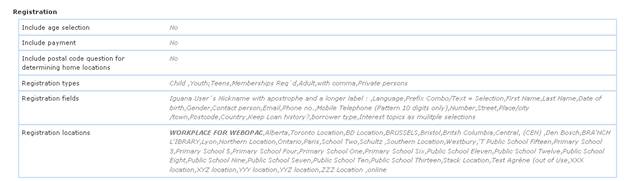
Include age selection: One of the steps in the selection process will be selection of the borrower category based upon the age of the user (this also requires server side setup).
Include payment: If set, the first step after activation of the registration will be online payment of the membership fee (this also requires server side setup).
Include postal code question for determining home locations: If set, on the screen of the first step the postal code must be given, and the home location choice will be based upon it (this also requires server side setup).
Registration types: Select the registration types to be used. See the chapter on Parameter objects for further information on the Registration type object.
Registration fields: Select the registration fields to be used. See the chapter on Parameter objects for further information on the Registration field object.
Registration locations: Select the valid home locations for registration.
2.2.12 Personal data

User can change password: If set, the user will have a link in the personal data area for changing his/her password.
Fields for borrower data modification: Select the borrower data fields to be used. See the chapter on Parameter objects for further information on the Registration field object.
A typical display of the borrower's details in the Personal data section of My Profile, would be:
· Nickname for Iguana, (if no nickname present: full name from AFO 431)
· Address (based on address display as defined in AFO 482 – Borrower Address SSP Print Setup)
· Email address from borrower record
· Membership Expiry date from borrower record
2.3 Search
This section determines various parameters related to searching and search result screens.
It consists of the following subsections:

When you check the option Advanced, there will be more subsections:

2.3.1 General settings
This section determines the various widgets that will be offered for searching as well as result display.

Search widgets: Selection of the different widgets that will be available.
Allow use of email options by not-logged on users: If set, users can send search results by email even though they are not logged on to the system.
Default display mode: The default display mode used for record lists (full, text, cover).
This is similar to the default display mode defined under general settings of user activities, and allows you to have a different type for search and user activities (though that is probably not a very common case).
Advanced parameters
![]()
Ignore visibility restriction: If set, the flag “Visible in WebOpac” (for a title or an item) will be ignored.
![]()
Association types: Mechanisms used for the creation of associations between terms based on similarities between documents.
Licence information
Note that Associations (Search) is not a standard part of the Iguana application. It requires a specific license and must be installed and activated separately. Please contact your account manager for pricing and installation information.
2.3.2 Search start screen
This section determines the various search options that will be offered on the initial search screen, plus related options.

Search sources: Select the valid databases for the profile.
Search modes (first one is default): Selection of available search modes (simple, advanced, expert).
Search sources activated by default in advanced search: Selection of databases that should be pre-selected in advanced and expert search.
Restrictions for expert search: Selection of restrictions that can be used for expert and custom search.
Note
You can select Item statistical category as restriction. Specific values can be selected if the total number of values does not exceed the threshold defined in AFO 651 – Miscellaneous cataloguing parameters.
Advanced parameters

Multiple search groups for advanced search: If set, up to 3 search groups can be used for advanced search (combined with the AND operator).
2.3.3 Search results
This section determines the various widgets that will be offered with search result lists (e.g. which options does a user have on a search result list page), plus related options.
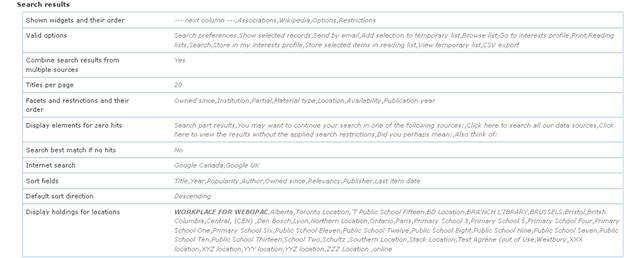
Shown widgets and their order: Selection and ordering of the different search results widgets that will be available.
Valid options: Selection of valid options for the search results screen.
Combine search results from multiple sources: If checked, then multi-source searches for Expert and Advanced search will be presented in a combined list (with hyperlinks to the individual results). For other search methods this can activated in the search method object.
Titles per page: Maximum number of titles that will be displayed on one page.
Facets and restrictions and their order: Select the facets and restrictions that should be retrieved when searching, and the order in which they should be displayed.
Display elements for zero hits: Selection of alternatives to show when a search does not give any results.
Search best match if no hits: If set, automatically a second search is done on the most similar term(s) if no results were found for the original search.
Internet search: Selection of links to internet search engines as defined under “Parameter objects”.
Sort fields: Select the fields to be used for sorting the display. The first field in this list is the default sort field.
Default sort direction: Select ascending or descending as default sort direction.
Display holdings for locations: List of locations for which holdings should be shown, and their order.
Advanced parameters
![]()

Combined results display timeout in seconds: Timeout after which combined search results are displayed, regardless of the completeness of the individual requests – non-completed results are discarded.
Maximum number of restrictions initially displayed: To set the maximum number of restrictions to show initially. The default is 10.
2.3.4 Title display
This section determines the various widgets that will be offered when displaying title details (e.g. which options does a user have on a full record display page), plus related options.
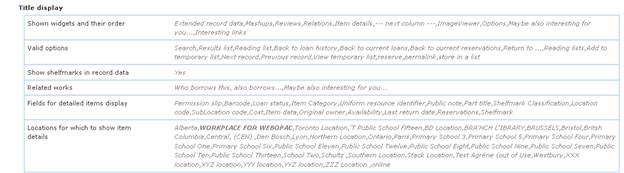
Shown widgets and their order: Selection and ordering of the different search results widgets that will be available.
Valid options: Selection of valid options for the title display screen.
Show shelfmarks in record data: If set, there will be a shelfmark section included in the record display at the top of the screen.
Related works: Types of related works that should be retrieved. Only one type will be retrieved, so the order is important – the second type is only retrieved if the first one does not give results.
Fields for detailed items display: Select the item fields that should be shown in the details – the order of the fields will be the order of the columns on the screen.
Locations for which to show item details: Select the locations for which items must be displayed.
Advanced parameters


Number of related works to retrieve: Maximum number of related works that should be retrieved for the related works widget.
Maximum number of volumes to show initially: Up to this number of volumes will be shown for multi-volume titles (default is 50).
Activate serial/volume filters when number of volumes exceeds: When the number of volumes is greater than this number (default is 10) filters are added to limit the information that is shown.
Hide shelfmarks without items (monographs): If set, shelfmarks of monographs (type 1) will only be shown if there are items linked to them.
Hide shelfmarks without items (other): If set, shelfmarks of non-monographs (other record types than 1) will only be shown if there are items linked to them.
2.3.5 Availability
Advanced parameters only.
![]()
When on loan, show due date: Select if and how the due date should be displayed for items on loan. Options are:
· Append due date: displays standard wording +due date (Unavailable <date>).
· Don't show due date: only the standard wording will be displayed (Unavailable)
· Show due date only: only the due date will be displayed (without the standard wording)
Show items on order: Select when ordered items should be shown.
· Never – meaning on order titles will not have a separate display wording 'on order'
· Always – meaning on order titles will have a separate display wording 'on order'
· Only if no items available – meaning on order titles will have a separate display wording 'on order' only when there are no items attached to the title record
2.3.6 Reservations

Reservation type: Select which type of reservation is used.
Reservation locations: Select the locations where reservations can be placed.
Pickup locations: Select the locations that can be chosen for pickup of the reserved item.
Fields to display on overview screen: Select the fields for the reservations overview screen.
User can modify reservation expiry date: If this option is checked the expiry date of the reservation can be modified by the user.
Send email with reservation confirmation: If this option checked, a confirmation email will be sent when a reservation is made.
Send SMS with reservation confirmation: If this option checked, a confirmation SMS will be sent when a reservation is made.
2.3.7 Reading lists
This section determines the various widgets that will be offered with reading lists (e.g. which options does a user have on a reading list page), plus related options.

Valid options: Selection of valid options for the reading lists screen.
Titles per page: Maximum number of titles that will be displayed on one page.
Sort fields: Select the fields to be used for sorting the display. The first field in this list is the default sort field.
Default sort direction: Select ascending or descending as default sort direction.
2.3.8 Selected for you
To determine the number of days to go back when collecting documents that match the other criteria.

Default period: Selection of default period to be used for initial retrieval (year, 3 month, month, week).
2.3.9 Search URL's
This is only applicable when V-link is in use.
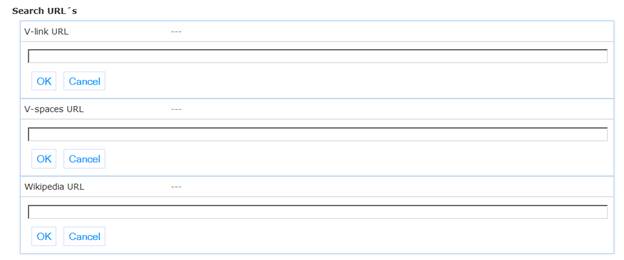
V-link URL: The URL used to retrieve V-link data (V-link must be installed on the system).
V-spaces URL: The URL used to retrieve V-spaces data (V-spaces must be installed on the system).
Wikipedia URL: The URL used to retrieve Wikipedia data.
2.3.10 Website
The website meant here is your Iguana front-end. The database contains the rich text items as defined in the CMS by the library.
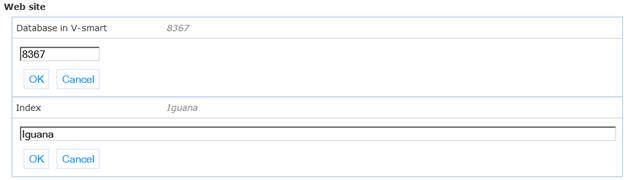
Database in V-smart: The (dummy) database id that has been defined for the RTI data (default 8367).
Index: The index used for searching in the RTI article texts (default “Iguana”).
Note
These values should normally not be changed but left as installed by Infor.
2.3.11 Autocomplete
Autocomplete is that when you type something in a search form, search queries are proposed based upon assumptions about what you could want to type. In this section you determine if and how autocomplete is used within Iguana.
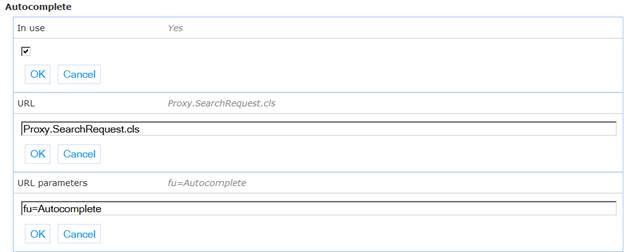
In use: If set, autocomplete is activated in search boxes.
URL: The internal URL for the autocomplete call.
Example: Proxy.SearchRequest.cls (default value)
URL parameters: Parameters that should be passed to the autocomplete call.
Example: fu=Autocomplete (minimum requirement & default value)
Note
The Autocomplete functionality depends upon the creation and maintenance of the Autocomplete indexes in V-smart. See AFO 616 – APIs / Webservices – API Autocomplete for details.
2.3.12 Who borrows this, also borrows …
Advanced parameters only.

Author display element: Group element that will be used for the author display. This is the Group element as defined for the bibliographic format in use (AFO 151).
Author index: Select the index used for author searches.
Minimum number of relations between documents: Minimum number of relations between title records needed for inclusion in “who borrows this” list.
Minimum number of relations between authors: Minimum number of relations between authors needed for inclusion in “who borrows this” list.
Note
This depends upon the creation and maintenance of data via AFO 646 – Creation of data for suggestions.
2.3.13 Facets
Advanced parameters only.

Don't show facet if an entry has more hits than: The facet will be omitted if an entry has more hits than this number.
Maximum number of entries per facet: Maximum number of entries to show for a single facet entry.
Use public text for availability facet: If set, then the special public availability texts are used for the display text regarding availability.
2.3.14 Rate & Review

In use: If set, rate & review functionality can be used.
User must be logged in for rating: If set, only a logged in user can give a rating vote.
Comma delimited list of review administrators: The administrators in this list can edit/delete reviews from other users. They should be entered in a specific manner, please contact the helpdesk for information.
2.4 Publisher
This section contains parameters related to comments users are allowed to make on published contents items.
It consists of only one subsection:

Show comments: If set, display comments for published content items.
Allow new comments: If set, allow new comments to be added for published content items.
Order of comments: Order in which comments should be displayed, chronological or most recent first.
Blacklisted words: Words in this list will be removed from comments entered by users.
Publish comment: This determines when to publish a comment; choices are: immediately/always, always moderate first, or publish immediately if it is not changed by the blacklist otherwise moderate first.
2.5 Custom
This is specific to Libraries for the Blind and not relevant for other customers.
It consists of only one subsection:
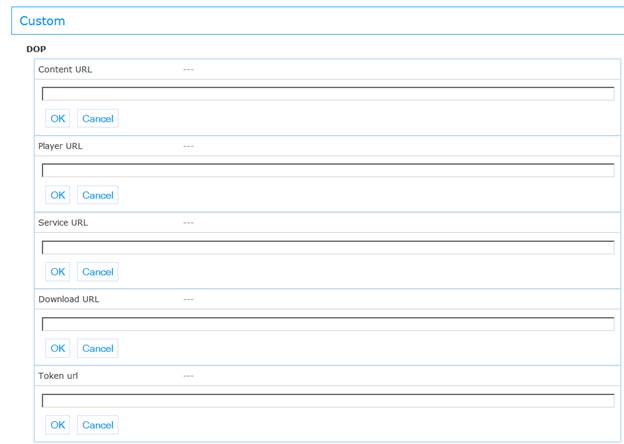
Content URL: URL used to access DOP contents.
Player URL: URL used to access DOP player.
Service URL: URL used to access DOP service.
Download URL: URL used for download of electronic documents.
Token URL: URL used for token retrieval.
2.6 PHP
PHP is the programming language and environment that is always installed with Iguana, mainly for tasks that link to the outside world or open-source add-ons like ckfinder (which is used to configure rich text items).
It consists of the following subsections:
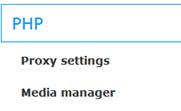
2.6.1 Proxy settings
For some Iguana scripts external access is necessary. But in some library environments servers within a domain can only go “outside” via a proxy server.
Please ask Infor to help you configure this.
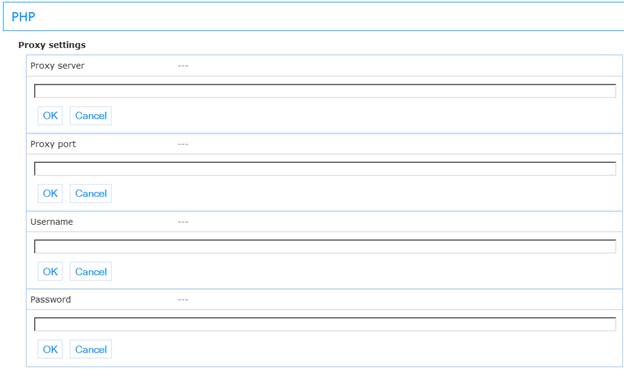
Proxy server: Proxy server address or DNS name.
Proxy port: Proxy port on the server.
Username: Username for proxy access.
Password: Password for proxy access.
2.6.2 Media manager
This section contains the parameters for the media manager that is used in the Iguana back-end (CMS).
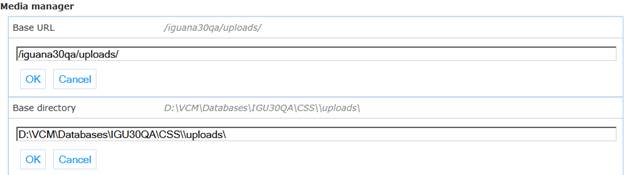
Base URL: URL, minus domain, pointing to Iguana's ‘uploads' folder. Leading and trailing slashes are required.
Example: if full URL to ‘uploads' folder is http://domain.com/iguana/uploads, the value to enter would be: /iguana/uploads/
Base directory: Full file path on the web server to Iguana's ‘uploads' folder. A trailing slash is required. The values for Base URL and Base directory need to point to the same folder, one as a URL, one as a file path.
Example for Windows: c:/iguana/CSS/uploads/ (do not use backslashes)
Example of Linux/Unix: /home/iguana/CSS/uploads/
2.7 External providers
This section contains the parameters for links with social media.
It consists of following subsections:
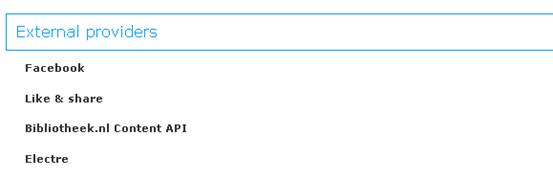
2.7.1 Facebook
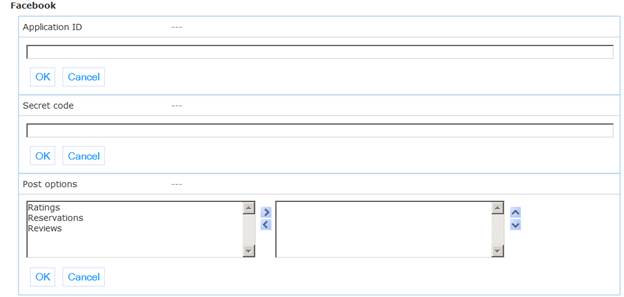
Application ID: ID as needed for Facebook access. Necessary for Facebook-related functionalities. Should be set by Infor. Also requires Infor to link site to Facebook app at Facebook.
Secret code: Secret code needed for Facebook access (not visible for user). Necessary for Facebook-related functionalities. Should be set by Infor.
Post options: Types of actions that can be posted on Facebook: reservations, reviews and ratings.
2.7.2 Like & share
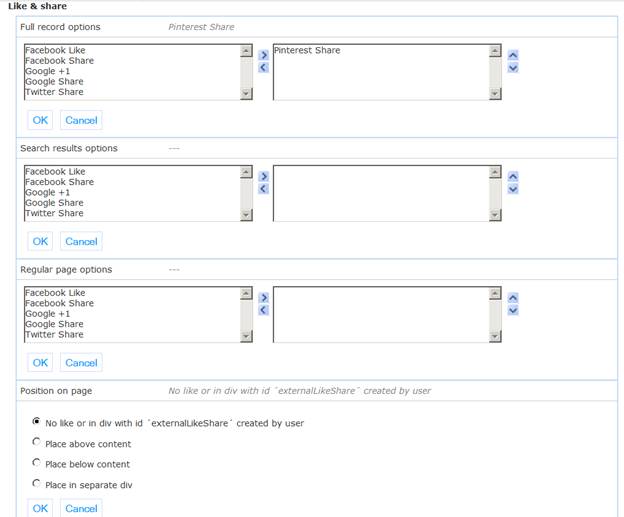
Full record options: Selection of available like/share options for the full record display.
Search results options: Selection of available like/share options for the search results display.
Regular page options: Selection of available like/share options for regular pages.
Position on page: Selection of position of the like/share options on the page.
2.7.3 Bibliotheek.nl Content API
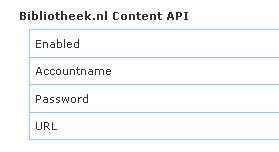
Enabled: This enables usage of Bibliotheek.nl's Content API. Check this only if you have credentials for this functionality. Only for the Dutch market.
Accountname: The account name as provided by Bibliotheek.nl.
Password: The password as provided by Bibliotheek.nl.
URL: URL of the API's web service. The default value is the correct value.
2.7.4 Electre
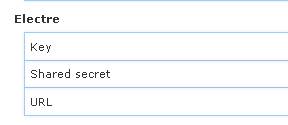
Key: The consumer key as provided by Electre.
Shared secret: The shared secret as provided by Electre.
URL: URL of the API's web service. The default value is the correct value.
2.8 Digital resources
This section contains the parameters for links with specific external digital resources.

2.8.1 DAM

Enabled: Determines whether the DAM full text search engine is available. Do not check this option unless you are sure that this is supported by the system.
URL: The URL of the DAM search engine.
Maximum number of context samples per title: For every match context samples are displayed. Define the maximum number of samples to be displayed here.
Sample size: Maximum number of characters of a sample.
Prefix for found term: A prefix can be used to add html to highlight the found term.
Postfix for found term: A postfix can be used to add html to highlight the found term.
2.8.1 CVS

Enabled: Determines whether the CVS search engine is available. Do not check this option unless you are sure that this is supported by the system.
URL: The URL of the CVS search engine.
Source name: The source name as provided by CVS.
Source id: The source id as provided by CVS.
Source key: The source key as provided by CVS.
Source password: The source password as provided by CVS.
Library id: The library id as provided by CVS.
Library key: The library key as provided by CVS.
Generic user for searches: Generic user id as provided by CVS.
Borrower categories: Borrower categories that are allowed to access digital content from CVS.
2.9 Mobile app
This section contains the parameters for the Iguana mobile app.

Webopac profile: Profile in the WebOpac that will be used for a number of search and user activities settings. This overrides the general system setting, but only for the mobile app.
Database: Database that should be used for the mobile application.
Index: Index that should be used for searches with the mobile application, usually the “all words” index.
ISBN index: Index that should be used for searches with the mobile application done by scanning a commercial barcode on a book or magazine etc. This can for instance be a combination of ISBN and ISSN index. As long as it is an index that contains the numeric value of such barcodes.
Location: Location that is linked to the mobile application. This parameter is optional and is only used if one organization uses multiple library ID's for the mobile application.
3 Parameter objects
Parameter objects are complex multi-property objects that, once created, can be used for selection in the parameter setup. Some types of object are used as component for other, higher level, objects and are not directly selectable in the parameter setup.
When you have clicked this option, a selection screen will be displayed:
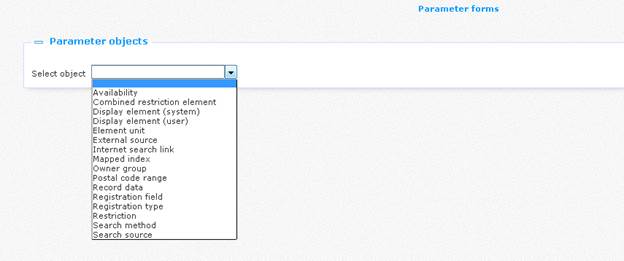
You can use these to set the parameters, which are different for each object.
The general options on the pages in this section are described in the chapter Options on the instances overview page of the "Management common workflow" document.
3.1 Availability
These objects replace what is known in the WebOpac Preferences as public availability. They are used to override the standard wording for certain item categories or sublocations.
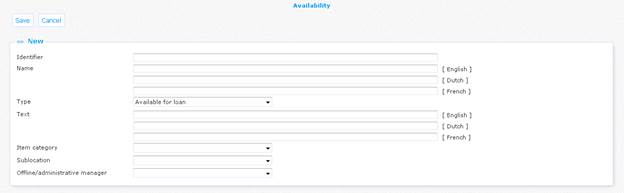
Properties of an availability object:
Identifier: A unique code.
Name: The name for this object (as displayed in the list of existing instances of this object).
Type: The type of availability for which the wording is defined. Choose from available, not available, on order (see above for an explanation of these types).
Text: Text that overrides the standard wording.
Item category: Select the item category to which the text applies.
Sublocation: Select the sublocation to which the text applies.
Offline/administrative manager: Select the offline manager linked to this text.
Although you can select both an item category and a sublocation normally only one of them is required. Also you can link a text to an offline manager instead.
3.2 Combined restriction element
A combined restriction element object creates a combined restriction value through a selection of different single restriction values (e.g. for the “Location” restriction a combination “LocationGroup” with 3 different locations as member).

Properties of a combined restriction object:
Identifier: A unique code.
Name: The name for this object (as displayed in the list of existing instances of this object).
Restriction type: Select the type (Language, Location, ….) for which this combined restriction is valid.
Values: The different values that make up the combined restriction element. Depending on the Restriction type selected, the left hand box for values will contain different values to select.
3.3 Display element (system)
A system display element is a predefined element of which the properties are defined in a free text entry box. Some of them do not need the property text at all.
Note
You cannot add new system display elements, only modify the Name and in some cases add Data.
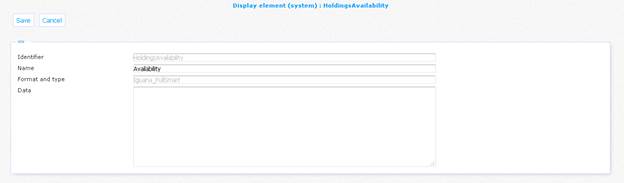
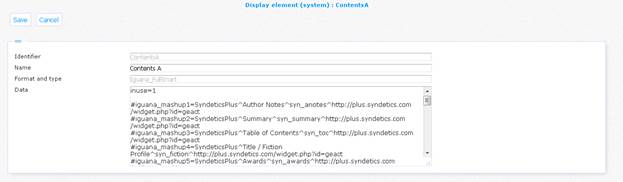
Properties of a system display element object:
Identifier: A unique code.
Name: The name for this object (as displayed in the list of existing instances of this object).
Format and type: The format and display type for the element. This field is pre-defined and cannot be modified.
Data: The data (if required) that specify the element contents.
3.4 Display element (user)
A user display element is a display element that the user creates. It consists of a number of display properties as well as a list of “Element units” (see below).
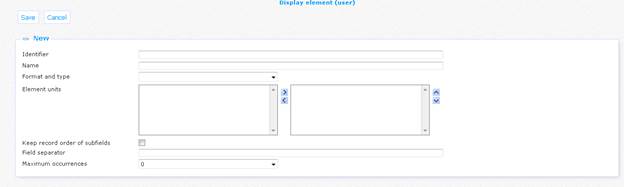
Properties of a user display element object:
Identifier: A unique code.
Name: The name for this object (as displayed in the list of existing instances of this object).
Format and type: Select the format and display type for the element. For each bibliographic format on the V-smart system, there will be both a Brief (with only a limited number of fields to select) and a Full (with all fields and subfields) type to select from.
Element units: The element units that are used for this element. Depending on the Format and display type selected, the left hand box for values will contain different values to select.
Keep record order of subfields: If checked, the subfields of a field will be displayed in the order in which they appear in the record. Otherwise they will be displayed in the order in which they are defined for the element.
Field separator: Separator string to be used between multiple field occurrences.
Maximum occurrences: The maximum number of occurrences for this element (1-9). A value of 0 means there is no maximum. A value of 1 means full display.
3.5 Element unit
An element unit is a component that can be used to create user element display objects (see above).
Note
You cannot add new element units, only modify some of the characteristics.
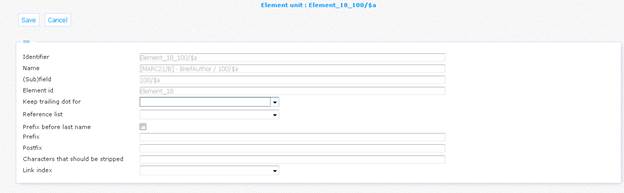
Properties of an element unit object:
Identifier: A unique code.
Name: The name for this object (as displayed in the list of existing instances of this object).
(Sub)field: The field or subfield identifier for this element unit.
Element id: This is a number that is generated automatically.
Keep trailing dot for: Select a group if you want to keep the trailing dot of the field.
Reference list: Select a reference list if you need to do a code translation for this field. Reference lists can be used to show icons and/or texts instead of codes in record lists or the full description, e.g. for material type or genre.
These lists are predefined.
Prefix before last name: This is for Dutch names where prefixes like “van” or “de” should come before the last name.
Prefix: Text to insert before the (sub)field.
Postfix: Text to append after the (sub)field.
Characters that should be stripped: List of characters that should be stripped from the field data.
Link index: Index to which this element links in the full record display. This property is optional and can be left empty.
If set, the element in question in the bibliographic record display will become a hyperlink. Clicking on this link will result in a subsequent search in the index defined here.
Note that this property can only be set for element units with "Full" in their element name. Once this is set for a subfield you do not have to repeat this for the same subfield in other "Full" element units of the format. In the case of multiple elements with the same subfield, the link index will update to use the last occurrence found.
Example
Smart format 702$a is defined in FullAuthor, FullAuthorInverted and FullAuthorMusic. If the link is defined for a different index in all three of these, the one that will be used for all three is the selected line for FullAuthorMusic.
3.6 External source
External sources can be added to the available databases for selection in advanced, expert and custom search, as well as for search profiles.
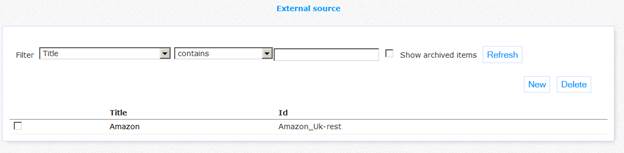
Properties of a source object:

Resource identifier: V-spaces connector code.
Example: Amazon_Uk-Rest
Name: Name of the resource.
3.7 Internet search link
Internet search links can be selected for display in addition to the search results. With this option you determine the URL that must be used for an Internet search in case a database search yields no results.

Properties of a link object:
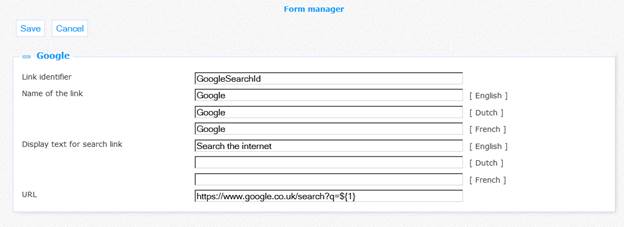
Link identifier: A unique code that identifies the link.
Example: MyLink1
Name: Name of the link.
Display text for search link: Text that will be displayed for the link. You can insert the search term in the text with the ${1} token.
URL: The link URL. You can insert the search term in the URL with the ${1} token.
3.8 Mapped index
A mapped index can be defined for searches in multiple databases, where the user may select a combination of local and external databases (e.g. “vsmart” with “bnl” and “vspaces”). The mapped index is what the user sees, but for each database it will be translated to the proper internal index code.
Mapped indexes do not need to be selected in the search parameters, they will appear automatically when defined and no other indexes are available.

Properties of a mapped index object:
Identifier: A unique code.
Name: The name for this object (as displayed in the list of existing instances of this object).
Indexes: Indexes that are mapped to this index.
Note that V-smart already has a multi-database index concept, so this should not be used to map indexes from different local databases.
3.9 Owner group
Owner groups can be used to protect parts of the CMS setup from modification by unauthorized users.
In the Iguana CMS many data can be specific for a certain user group (for instance a library institution). And it may be necessary to prevent that other CMS users can modify these data if they are not authorized to do so.
Therefore the so-called “owner groups” can be created. They can be used to protect data from unauthorized modification.
This is a refinement of the access permissions in the CMS. However, where the latter control the access to a type of data, the owner groups control the access to an object of that type.
Furthermore, you restrict access to (location) profiles when modifying the general Iguana CMS parameters.
Note
If no owner groups are assigned to users or objects, all objects will be accessible to all users if they have permissions for the related option.

Properties of an owner group object:
Identifier: A unique code.
Name: The name for this object (as displayed in the list of existing instances of this object).
3.9.1 Implementation
Defining owner groups
The definition of owner groups happens in the CMS through “Owner group” parameter objects. Every group has a code and a name.
Assigning group codes to users
Users can get assigned one or more (or even, all) owner groups. This can only be done by a user with administrator rights (as determined in the Argus user management).
The first group is used to establish the initial owner group of an object when it is created. Users that have access to all groups can, apart from the “all” option, explicitly add a group at the first position of the list that will then be used.
Assigning group codes to objects
As described above a newly created object gets assigned the first owner group of the user as initial value. But it is possible to change this value afterwards, provided you have access to the object.
Check of owner group
In the object lists in the CMS only objects are shown for which the owner group matches an owner group of the user. Objects without owner group are visible to all users.
Restriction of (location) profile selection in parameter setup
There is also the possibility to restrict the number of (location) profiles for which the user can modify the parameters. This is possible through an option in the user management that can only be modified by users with administrator rights.
If no specific profiles are assigned the parameters for all profiles can be modified (provided the user has access to the parameter setup).
Some examples can be found in the chapter Owner groups of the "Management common workflow" document.
3.10 Postal code range
Postal code ranges are used to map the user's place of residence to one or more valid home locations for the guest registration. Note that the defined objects will only be used if the guest registration option for the postal code is activated in the parameter setup (User activities – Registration; see above).
Ranges may overlap. Also you can define a default home location list by leaving start and end of the range empty. This default will then be used if no mapping can be found for the postal code – if there is no default, then an error message is displayed.
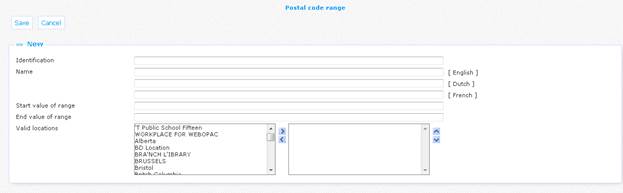
Properties of a postal code range definition:
Identifier: A unique code.
Name: The name for this object (as displayed in the list of existing instances of this object).
Start value of range: Enter the first postal code of this range.
End value of range: Enter the last postal code of this range.
Valid locations: Select the home location(s) that is/are valid for postal codes that fall within the defined range.
3.11 Record data
A record data element contains a list of elements that must be shown for the Brief or the Full Iguana display. The available record data objects are predetermined on the system and only the list of available fields can be modified.
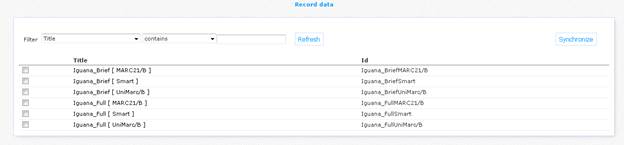
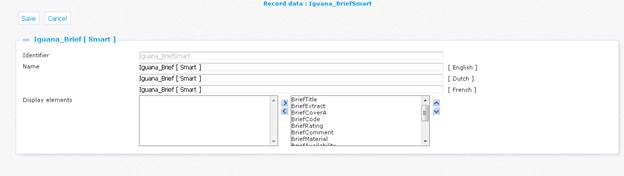
Properties of a restricted data object:
Identifier: A unique code.
Name: The name for this object (as displayed in the list of existing instances of this object).
Display elements: The list of display elements that should be made available for a record. The selectable elements are “System display elements” and “User display elements” (see above).
3.12 Registration field
Registration fields can be used to select the fields that can be used for registration or modification of borrower data.

Properties of a registration field object:
Identifier: A unique code. In this case you can only select a value from the dropdown list. This list contains the wording of borrower fields as defined in AFO 482 – Borrower Definition Settings.
Name: The name for this object (as displayed in the list of existing instances of this object).
Type of field: Select the type (text box, checkbox, dropdown, …)
Use for duplicate check: Use this field to check for duplicate borrower records.
Mandatory for registration: Indicates if the field is mandatory during the registration process.
Display only for modification: If this option is checked the current field contents are displayed on the borrower data screen, but they cannot be modified.
Tooltip: (Optional) tooltip to be displayed for this field.
3.13 Registration type
Registration types can be used to distinguish between different types of registration: they have a different borrower category and may have an age range and possible home locations associated. They can be selected in the CMS parameters for the registration process (User activities – Registration; see above).
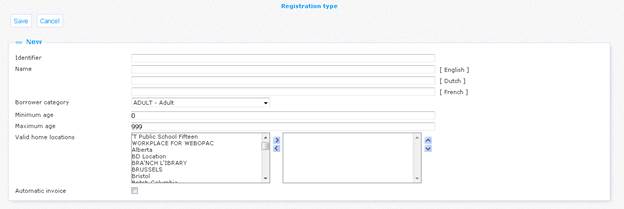
Properties of a registration type object:
Identifier: A unique code.
Name: The name for this object (as displayed in the list of existing instances of this object).
Borrower category: The borrower category for this type.
Note that the description will be taken from the CMS text in the “Customer profile - modify data” module with id ‘labelcat' followed by the category code. If this text is not present, the code itself is displayed.
Minimum age: Minimum age limit for this borrower category.
Maximum age: Maximum age limit for this borrower category.
Valid home locations: A list of home locations from which the user may select. At least one location must be specified.
Automatic invoice: If checked the invoice will be charged automatically from the specified bank account (direct debit for membership fee). Please note that the field for IBAN must be a mandatory field on the registration form.
3.14 Restriction
A restriction object combines one or more restriction values. Values can be single items or “Combined restriction elements” (see above).
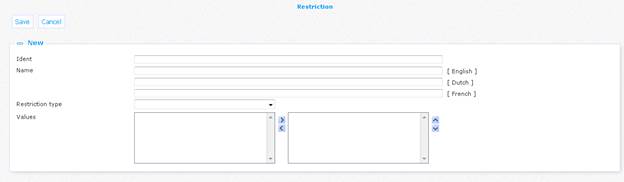
Properties of a restriction type object:
Identifier: A unique code.
Name: The name for this object (as displayed in the list of existing instances of this object).
Restriction type: Select the type (Language, Location, ….).
Values: Select the different possible values for this restriction. Depending on the Restriction type selected, the left hand box for values will contain different values to select.
3.15 Search method
Search methods can be used to define your own search start screen layout. You can create as many search methods as you want. Once created they become available for selection in the CMS parameters.
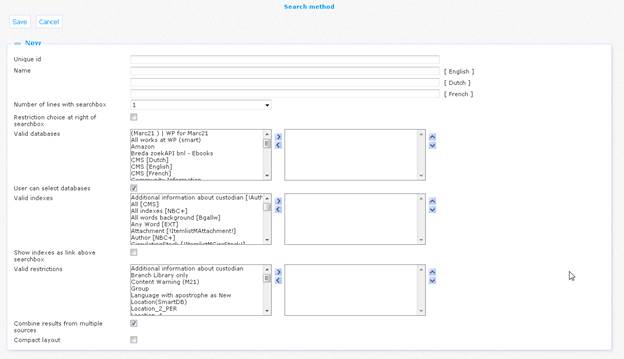
Properties of a search method object:
Identifier: A unique code.
Name: The name for this object (as displayed in the list of existing instances of this object).
Number of lines with searchbox: A search method can have 1 or more lines with a search box (and index) that can be combined with boolean operators. Select here the number of lines you want for the method.
Restriction choice at right of searchbox: You can have a restriction dropdown at the right of the search box and index. This option is only valid for search methods with a single search box line and a single restriction type.
Valid databases: Databases that can be selected for this search method. If no database is selected the default database will be used.
User can select databases: The user can select one or more databases. If this option is not checked all databases will be selected automatically.
Valid indexes: Indexes that can be selected for a search box. If no index is selected the default index will be used.
Show indexes as link above searchbox: Indexes can be shown on top as hyperlinks. This option is only valid for search methods with a single search box line.
Valid restrictions: Restrictions that can be applied to the search. They will apply to every line of the search method.
Combine results from multiple sources: If checked, then multi-source searches will be presented in a combined list (with hyperlinks to the individual results).
Compact layout: This layout can be used for small devices. This option is only valid for search methods with a single search box line.
3.16 Search source
A search source object is used to define a source to search in (either local of external). It determines the database id as well as valid indexes and restrictions (if applicable).
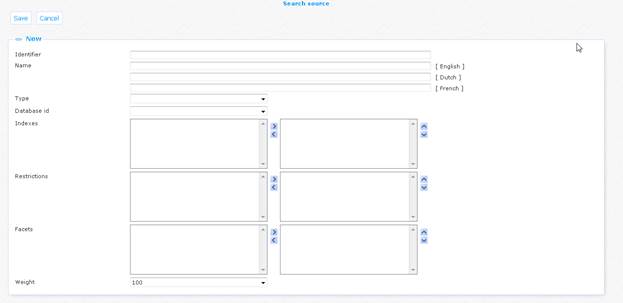
Properties of a search source object:
Identifier: A unique code.
Name: The name for this object (as displayed in the list of existing instances of this object).
Type: Select the database type, one of:
- “vsmart” for a local database
- “vspaces” for an external source (Google, Amazon, …)
- “bnl” for the Dutch National Catalogue
- “cms” for the Iguana CMS database
- “dam” for the DAM fulltext search
- “cvs” for the French digital provider CVS
Database id: Select a database id from the list.
Indexes: Valid indexes for this database.
Restrictions: Valid restrictions for this database.
Facets: Valid facets for this database.
Weight: This determines the relative importance when multi-source searches are done. For instance, if there are 10 records per page and 3 search sources with values 100, 60 and 40 for their weight, then they will display respectively 5, 3 and 2 records on the page.
4 System parameters
This section is only visible for systems managers. The parameters in this section will be set by Infor staff and should not be changed.
· Document control - Change History
|
Version |
Date |
Change description |
Author |
|
| 1.0 |
February 2014 |
Creation as draft |
Willem Alberda |
|
| 1.1 |
March 2014 |
Reformat for online help doc |
|
|
| 1.2 |
August 2014 |
New search result parameter (max. no of restrictions) |
|
|
| 2.0 |
April 2016 |
Complete overhaul for revised parameter set-up |
|
|